
Aurora GO
On-Request Aurora GO service allows you to travel directly between the YRT stop at the Aurora GO Station (Platform 5) to a fixed address within the service area, using a YRT-marked vehicle.
This means you can get picked up from your home address (within the service area) and dropped off at Aurora GO Station in the morning and back home in the evening, making your commute easy.
| Service Area Map |
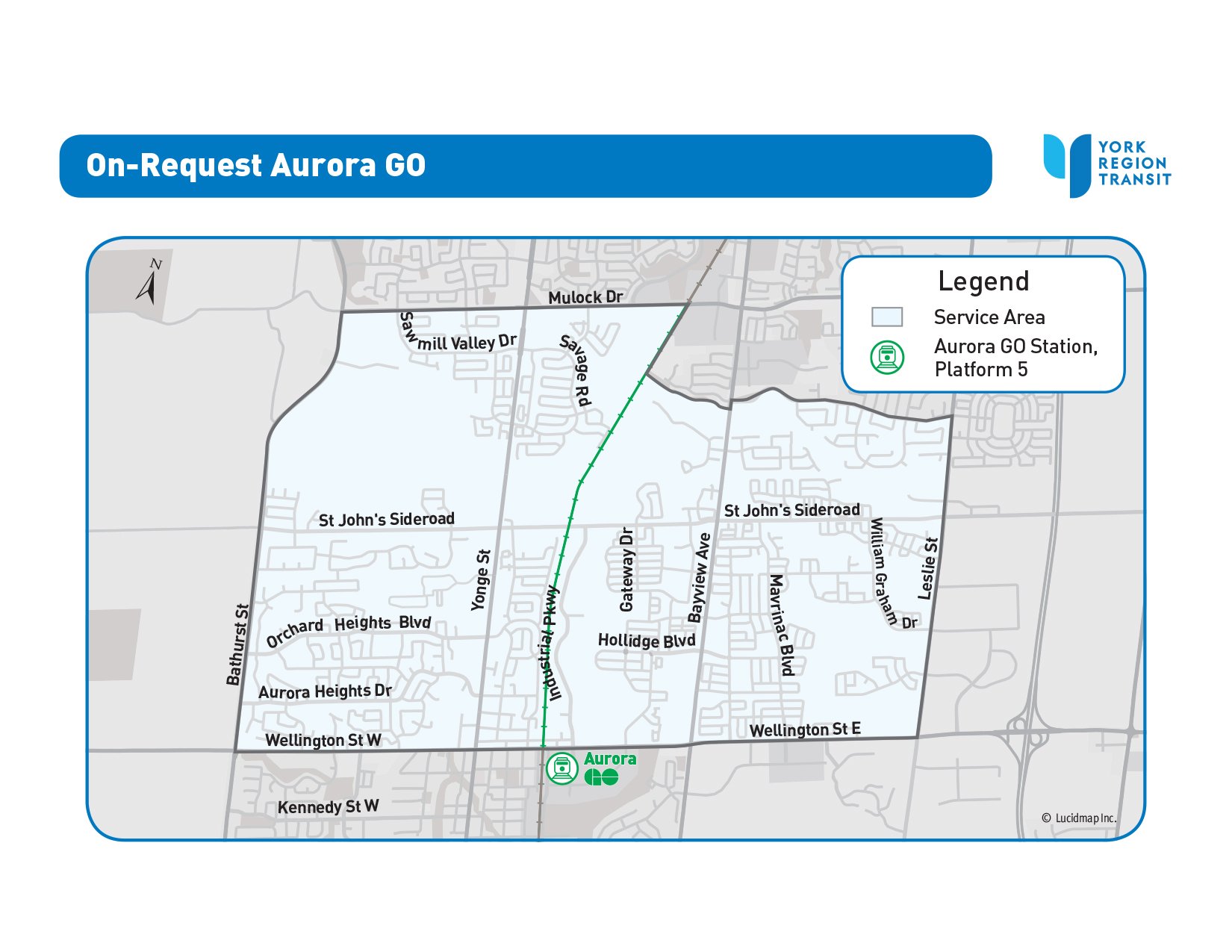 |
| Service Hours |
|
Monday to Friday:
|
| How it Works |
|
Frequently Asked Questions
| How does the PRESTO fare work on YRT On-Request? |
|
Treat your On-Request ride as you would a regular YRT trip. Tap on when you board the On-Request vehicle. For GO Transit, tap on and off as you normally would when taking GO. |
| How does the fare charge on my PRESTO account? |
|
If you are using a PRESTO card, your ride on On-Request will be free if transferring to or from GO Transit services. Visit the Ride to GO page for more information. |
| When can I book my trips? |
|
YRT On-Request now offers two booking options to maximize rider convenience:
|
| What if I don’t have a mobile device to book a trip with the app? |
|
Call 1-888-762-2950 and a Customer Service Representative will assist you. Note: Ride times may be updated to accommodate other riders. Please check the YRT On-Request App for the most up-to-date pick-up time. Although this feature is only available through the app, all riders will receive text message updates (when applicable) when the vehicle is 30, 15 and 5 minutes away, and upon arrival. For riders who cannot receive text messages, please be ready at the time or window communicated to you over the phone by our Customer Service Representative. |
| What service type do I select when booking in the app? |
|
When booking a trip using the YRT On-Request App, you will need to select your service types: On-Request, On-Request Local or On-Request GO. Please visit the Service Areas page for more information. |
| What should I do if my train is delayed and I am going to be late for my pick up? |
|
Please cancel your trip and reschedule to accommodate the delay. |
| Is there a waiting period after I book my ride? |
|
When booking next available pick-up, an exact time is provided. You will receive update notifications by text message when your ride is 15 minutes away, 5 minutes away and upon arrival. For advance bookings, a 15-minute pick-up window will be provided at the time of booking. The app will provide text message notifications when your vehicle is 30 minutes away, 15 minutes away, 5 minutes away and upon arrival. |
| What if I need to transfer between On-Request services? |
|
If your journey spans more than one On-Request service area, Customer Service Representatives will assist with trip planning using all available On-Request services and YRT routes. Our goal is to provide you with the best available travel plan. If you are connecting to a YRT route or other On-Request service, please use our pre-booking option and request an arrival time at the required bus stop or drop-off location. Remember to consider traffic delays, road conditions, etc. when selecting your arrival time. If you are travelling on a YRT route that is running late, please call 1-888-762-2950 to reschedule your connecting On-Request trip. |
| Can I save my favourite destinations? |
|
You can save your favourite destinations as points of interest within the app by clicking the star icon next to the address. This will have it saved as a preselected location for future bookings. |
| Is On-Request service for everyone or only Paratransit clients? |
|
YRT On-Request service is available for everyone to use. Mobility On-Request Paratransit is a separate service for registered clients. |
| How do I recognize the correct vehicle if there's more than one? |
|
Look for the driver’s license plate number on your app. It is also included in all same-day text message notifications sent in advance of the vehicle's arrival. |
| Can I bring shopping bags or boxes? |
|
Yes, riders are welcome to bring a maximum of four shopping bags on the trip. There is a bag limit in place so that we can offer everyone a comfortable shared journey with adequate space. Please ensure each shopping bag weighs less than 10 pounds. |
| Do I tip my driver? |
| No, you do not tip. Although it is similar to a ride share/taxi service, this is a public transit service. |
| Why can’t I message my driver? |
| We do not currently have this feature. Please be ready for pick-up at the address provided in the app. |